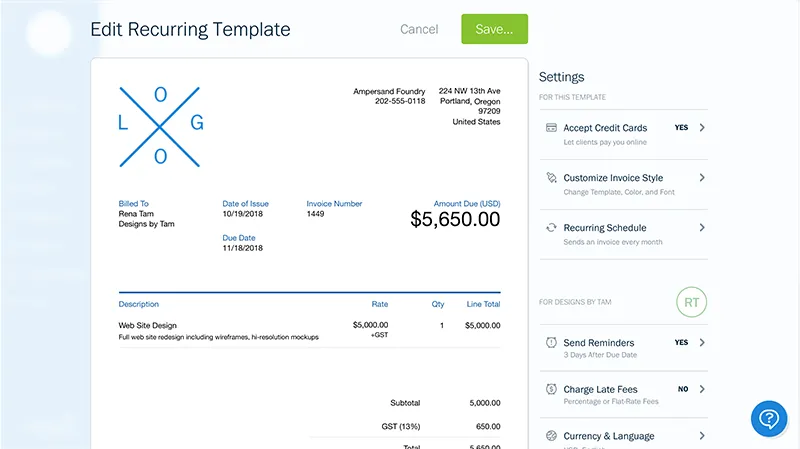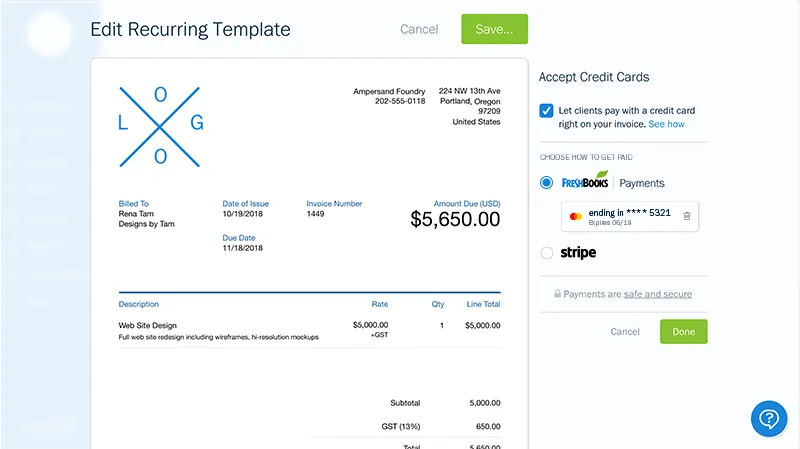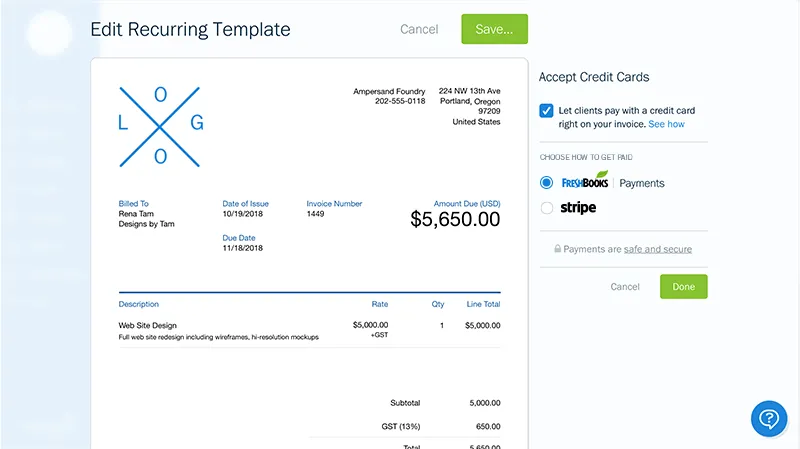With this new update, you can now edit your client’s credit cards on auto-bills to keep your invoicing accurate and quick.

Ever used a Recurring Invoice? It’s an awesome tool that saves you tons of time on billing. In just a few clicks, you can create an invoice that will get automatically sent to your client. You’ll even have the option to include an automatic payment so your client doesn’t have to enter their credit card info every time.
Before this update, it took a workaround to edit those client payment details. But now, you can do it seamlessly from your FreshBooks account. You’ll save tons of time and your client won’t have to lift a finger.
Manage Your Client’s Automatic Payment Details: How Does It Work?
Step 1: Click on a Recurring Invoice from your Invoice tab and then select “Accept Credit Cards” on the right menu.
Step 2: Here you’ll find your client’s credit card info saved. To remove the card, simply click the small trash can beside the number and hit “Done.”
Step 3: Once the card is removed, feel free to make any other adjustments to the Recurring Invoice!
If you have questions about Recurring Invoices or anything else, our award-winning Support Team can give you a hand at: [email protected] or 1.866.303.6061.
about the author
If your books are a mess and you’re looking for an easy fix, FreshBooks is that solution. It’s software that makes billing, accounting, and client service easy for business owners. Get automated invoicing and payments to save you 550+ hours/year, reports that tell you how things are going, and access to time-saving tools for your whole team. Cool right? We’ve got a website with all the details, a Twitter account that’s pretty sweet, and a Youtube channel packed with awesome videos.