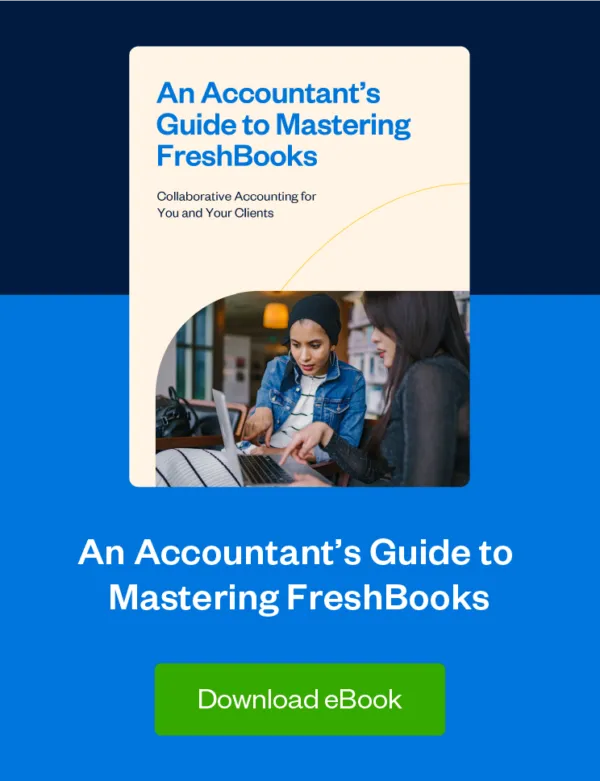How to fix some of the most common issues surrounding bank reconciliation, from a FreshBooks Accounting Specialist.

Tax season prep for your clients starts with getting all their ducks in a row. That means compiling bank transactions for the calendar year in their accounting software. To get that information into FreshBooks, you’ll use the Bank Connection and Bank Reconciliation features.
In conversations with accounting and tax professionals, we’ve noticed a few questions that crop up habitually around bank reconciliation at tax time. Here, we’ve answered those questions and provided some quick and easy solutions.
To help you avoid any pitfalls as you’re helping your clients file for taxes or reviewing their performance for the year, we’ve answered those questions here.
FAQ #1: How Do I Get Started With Bank Reconciliation for a Client Who Is New to FreshBooks?
If your client was new to FreshBooks last year, the first thing to do is to make sure all their transactions from the past year are in FreshBooks. And confirm that they’re in the right sub-account for their reports.
Here’s how to check your client’s opening balance date:
- In the Bank Reconciliation screen for your client’s connected bank or credit card accounts, click on the More Actions button.
- Select “Reset Opening Balance” to find the opening balance and date.
Alternatively, you can run the General Ledger Report with the filters set to the relevant year and Opening Balance Adjustments.
How to Import Transactions Older Than 90 Days
Because there’s a 90-day limit for bank connections, the opening balance for your client’s connected bank accounts or credit cards may be set to after January 1.
But you can still import all their prior-year transactions outside of the Bank Reconciliation feature.
You have a number of options for doing this, based on the volume and type of transaction:
- If you have a manageable amount of transactions to be imported, adding them manually is the best option.
- Expenses can be uploaded in bulk from a CSV file.
- Create invoices or add Other Income entries to recreate sales through the year. Sales can be grouped together on monthly invoices (e.g. January sales invoice).
- You can add other amounts (e.g. transfers between accounts, loans, etc.) via Journal Entries.
- Migrating a client from another platform? MMC Convert is available for free to our FreshBooks Accounting Partners. (Learn how to join.)
For non-partners, a paid data migration option is available.
FAQ #2: How Can I Move Petty Cash Transactions to the Connected Bank or Credit Card in Bank Reconciliation?
This is a common issue when you’ve added transactions before the opening balance date. These will automatically appear under Petty Cash in your client’s Chart of Accounts and General Ledger.
Here are the steps you can take to move these under another cash or credit card account, without impacting the Bank Reconciliation feature:
- Go to the Chart of Accounts and note the name of the connected bank account or credit card account.
- Create a custom sub-account with the same name, appended with “Pre Bank Rec,” to differentiate it from the other account.
- Enter your opening balance for January 1. Using Journal Entries for each transaction or for each month-end total, move transactions out of Petty Cash and into the Pre Bank Rec custom sub-account.
- Check it: The final closing balance for the Pre Bank Rec account should equal the opening balance in the connected bank account or credit-card account.
- Close off the Pre Bank Rec sub-account by adding a Journal Entry to zero out the account and avoid counting the opening balance twice:
DEBIT/CREDIT Pre Bank Rec bank or credit card sub-accounts
DEBIT/CREDIT Opening Balance Adjustment sub-account
FAQ #3: How Can I Help My Client With Bank Connection Issues During the Year in FreshBooks?
We have a tool for that! FreshBooks Accounting Specialists have an internal tool for adding missing transactions to the left side of the Bank Reconciliation and deleting duplicate items. This allows you to reconcile for the year and ensure reports are accurate.
Note that only transactions after the opening balance date can be added.
How to spot and correct bank import errors in FreshBooks:
- Reconcile all transactions in the connected bank accounts and/or credit cards. Note the date of the last imported transaction.
- Compare the FreshBooks balance to the online balance on that date. If they are different, there is a Bank Import error.
- To troubleshoot, first refer to the Support FAQs here. If you still need assistance, contact FreshBooks Support from within your account (non-partners) or your dedicated Support team member (FreshBooks Accounting Partners). They will run the internal tool to ensure that the bank account balance matches the FreshBooks balance.
Where Can I Get More Information on Bank Reconciliation in FreshBooks?
Read more about bank reconciliation in FreshBooks at our comprehensive Bank Reconciliation Support page. You can also refer to our Bank Connections Support page. (Don’t miss the FAQs — they’re often extremely helpful!)
Looking for a deeper dive into bank rec for your FreshBooks clients? Bank reconciliation is included in the FreshBooks certification training for all Accounting Partners.
Want to Be a FreshBooks Expert? Get Certified!
At FreshBooks, we are committed to helping you and your clients work better together. We’ve focused our comprehensive certification program on giving you all the tools you need to support your small-business clients.
By getting certified, you’ll become a product expert—getting to know everything from the basic features to the nitty-gritty of reconciliation and beyond. Once you’re certified, you’ll be eligible for the many perks of our Accounting Partner Program, including dedicated support, referral bonuses, a vibrant community, inclusion in our Accounting Partner Directory to match you with prospective clients, and more.
about the author
Laura Crean, ACA, is a FreshBooks Accounting Specialist. Laura enjoys problem-solving, learning about people and their businesses, and educating users on accounting features. She has worked as an accounting professional in financial services and digital media and is a 90s music and movie superfan.