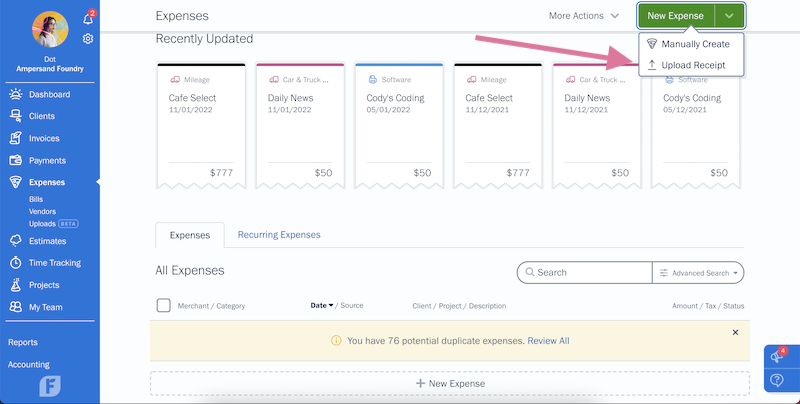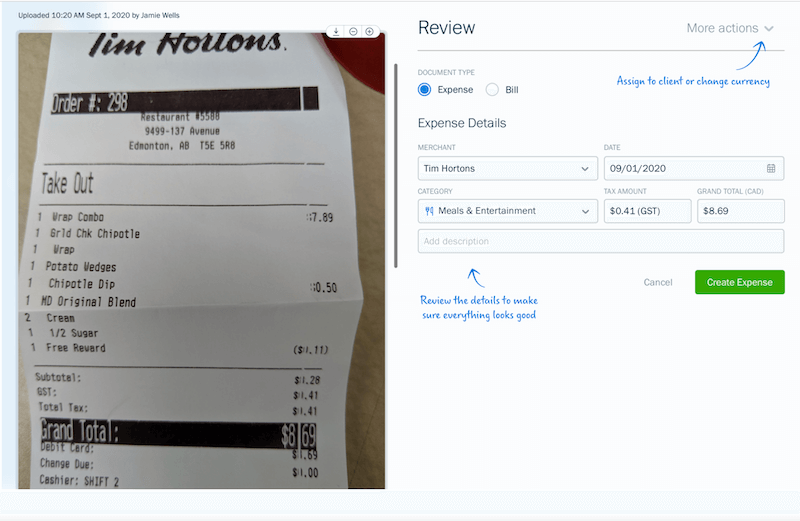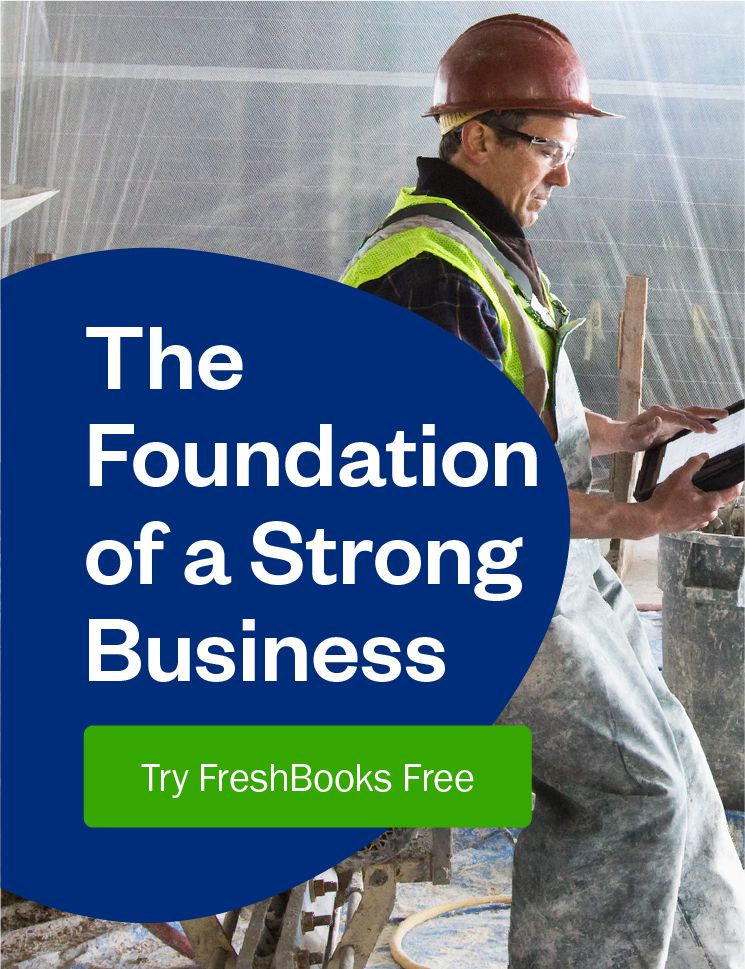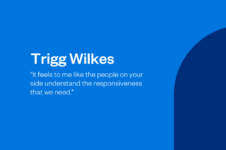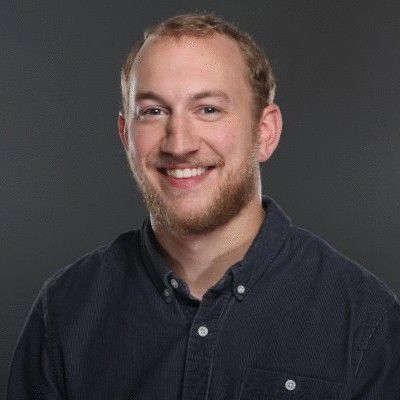Upload a photo of a receipt, or forward it to a dedicated email address, to automatically track the merchant, totals, and taxes for Bills and Expenses.

Chasing leads, brainstorming, kicking off an exciting project… There’s no shortage of work you’d rather be doing than tracking Expenses and Bills every month (we’ve all been there). And if you’re a bigger company, you might even be manually entering data for hundreds of receipts. The more time you sink into admin tasks, the less time you have to grow your business.
To help lighten your workload, FreshBooks now automatically captures the merchant, totals, and taxes from a receipt when you upload a photo of it. It’s called Digital Bills and Receipt Scanner and it will help you stay organized, save time, and allow you to focus on growing your business.
- What Is the Digital Bills and Receipt Scanner?
- How Does the Digital Bills and Receipt Scanner Work?
- How Do I Use the Digital Bills and Receipt Scanner?
- How to Scan Receipt Data on FreshBooks (VIDEO)
- Can I Use the Digital Bills and Receipt Scanner On-The-Go?
- How Can the Digital Bills and Receipt Scanner Help My Business?
- How Else Can I Capture Bills and Receipt Data?
- If You Need Help, FreshBooks Is Here
What Is the Digital Bills and Receipt Scanner?
It is a receipt scanner feature that automatically captures the data from a receipt when you upload a photo of it. This helps minimize human data entry error and saves you tons of time every month.
Note: This feature is available on Plus and Premium plans—click here to upgrade.
How Does the Digital Bills and Receipt Scanner Work?
When you upload a photo of a receipt or bill, FreshBooks automatically captures and logs the merchant (or vendor), cost totals, and taxes. All you have to do is review and confirm it!
And for Select users, the scanner will automatically capture individual bill line items, not just a bills total.
How Do I Use the Digital Bills and Receipt Scanner?
Simple! Here’s how to use the receipt scanner to create an Expense:
- Log in to your FreshBooks account.
- From the Expenses tab on your Dashboard, click “New Expense” and select “Upload Receipt”.
- Select 1 or more expense photos to upload.
- Review the info to make sure everything is correct.
- Assign the expense to a client under “More Actions” and then click “Create Expense”.
Here’s what it looks like in-app:
For Bills, repeat the steps above, starting from the Bills sub-section of the Expenses tab. You can also upload receipts or bills through the new Uploads page, which is also under the Expenses tab.
Here’s what it looks like in-app:
Note: Your newly scanned receipts will be housed in your Uploads page. Once you’ve reviewed the data, the documents will be moved into the Expenses or Bills section.
How to Scan Receipt Data on FreshBooks (VIDEO)
Can I Use the Digital Bills and Receipt Scanner On-The-Go?
Absolutely! The FreshBooks app on iOS or Android will automatically capture the merchant, totals, and taxes from receipts you take a photo of. To get started:
- Log in to the FreshBooks mobile app.
- Take a picture of the receipt.
- The app will scan the receipt and add it to your Uploads page.
- Review the uploaded information and confirm it’s correct.
And that’s it! The receipt will be added as an expense in your account.
How Can the Digital Bills and Receipt Scanner Help My Business?
It helps streamline your record-keeping process by:
- Creating Expenses and Bills in seconds without having to type
- Automatically entering the merchant, cost, tax info, and suggesting categories for you
- Allowing your team members to upload their receipts or bills
- Keeping your records organized for tax time
- Easier to hand over to an accountant (if you use one)
How Else Can I Capture Bills and Receipt Data?
If you’re on a Plus, Premium, or Select plan, you can also forward email receipts to a dedicated email and FreshBooks will automatically scan the vendor, merchant, and totals for your review.
To find your unique email:
- Go to the Expenses section of your account.
- Click on the Uploads sub-tab.
- In the top right corner under More Actions, click Email Settings.
And that’s it. All you have to do is forward emails to this address and we’ll do the rest.
If You Need Help, FreshBooks Is Here
If you have any questions about this feature, don’t hesitate to contact our support team here!
about the author
Dave is a Senior Copywriter currently working for FreshBooks, serving all the amazing businesses using the platform. When he’s not writing, Dave can likely be found binging Netflix alongside his dog Indy.